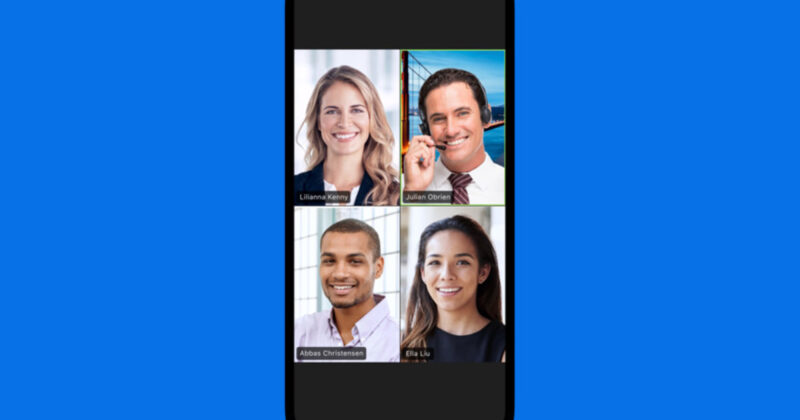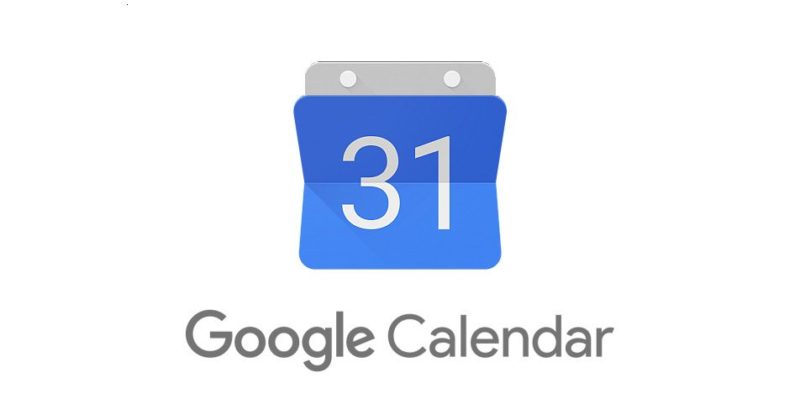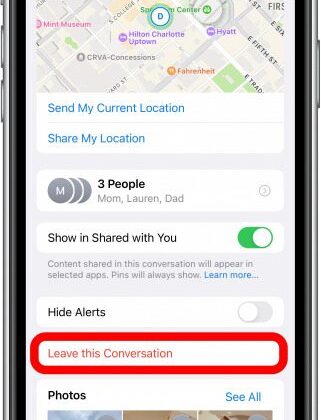
iPhone Leave A Group Text Conversation iOS 16
Open the Messages app.
Tap the group text you want to exit.
Tap the top header of the conversation, where the Messages profiles are.
Tap Leave this Conversation.
To confirm, tap Leave this Conversation again.
Tap Done.
You will now no longer be able to type or text in the group chat and you will no longer receive notifications. However, the past conversation will remain on your phone until you delete it.
It also will alert every other member in the group that you have left the group chat.
PLEASE NOTE IF THIS DOESN'T WORK:
The group message may only have three participants in total. You can't leave a group text with only three participants because one person leaving would make it cease to be a group text, and apparently, iPhones can't handle that existential crisis yet.
The other reason you may not be able to leave a group chat is because not all participants are iPhone users....